Today is a good day! And a coincidence, the day my new Intuos4 arrived in the mail as well!
I brought mine off Amazon at $297 USD with a student discount. The non-academic version is retailing too at Amazon for about $320 USD which is roughly $20 bucks more, however what you get is rather similar. The move to prompt me to get this tablet abroad is very much the price factors we have here in Singapore. Distribution of the tablet here is strictly regulated by Wacom Asia pacific and the most you can get off the $599.99 retail price in store here is a dinky $20 ($579.99 after a good haggling at Sim lim square as confirmed). Wacom pride themselves as a tool provider for the creative industries, therefore the premium price for their products. And when things don’t look good the Asia pacific version of the Intuos 4 (unlike the US version) do not include a mouse at all!
I paid about $520 SGD for my unit (including GST as taxed by the ICA and shipping), which comes with the intuos 4 mouse. If it weren’t for the pricey Vpost shipping and GST, the unit would easily cost below $500 as the tablet itself costs $425 SGD with the mouse (at 1.43 USD/SGD conversion rate). If you were to get the equivalent in Singapore with a mouse, it will cost $668.90 SGD here, so that’s about $150 SGD in savings. Warranty issues? not quite as I’ve never ever had to send in any of my Wacom products for repair before. I guess even before I do, I would have already upgraded to the next version. Furthermore, I have heard from fellow artists who are still diligently using their Intuos 2 (serial port version) and they are all still working! Such great quality!
Ok enough on the talk, now lets get onto the tablet itself.
Size and packaging
The Intuos 4 in question here is the medium verison, which is a largely popular size for the functions and price point. The small version is not exactly small either, with it being only about 5 cm shorter on the width and has no OLED display which is not really value for money and not that small either. Based on the box pictures I see of the standard edition, it’s not much in any way different from the academic version. I was expecting the box to arrive in a plain corrugated cardboard box with no printing, looks like wacom decided not to discriminate on that and a full retail box is also provided for academic users including full software.
The tablet buttons and wheel
The unit is clad in sleek black. The palm rest area is matte black plastic which is great for it’s purpose for a palm rest. The strip where the express keys are however clad in this glossy plastic seen typically on the back of iPhones as well, which is a magnet for finger prints. There are 8 express key buttons- 4 above and 4 below the touch wheel. The touch ring functions much like an iPod wheel and shortcut “quick jump” menu. The touch ring is programmable up to 4 levels, which are toggled in sequence by the center ring button and indicated by a 4 soft white LEDS beside the wheel itself. The feedback LED showing your pen contact, etc is now all integrated into the touch ring indicator LEDs itself. It stay moderately lit on standby and intensifies each time your pen makes contact on the tablet surface.
Removed from the intuos 4 is the scroll strip, which is only a vertical scrolling strip which not much ability in one orientation. The old intuos 3 touch strip is rather waxy as well, which makes scrolling seem rather unnatural. Glad wacom replaced them with the touch ring which also spots a more matte surface for tactile scrolling.
The true power of this wheel is the 4 levels it has. I used to dislike having to draw with pen in hand and manually pan/scroll my canvas with my mouse, not to mention rotating my canvas in Photoshop when working on pieces with a vertical touch strip which seems only good for Zoom and panning. The circular dial makes the canvas rotation more intuitive and given the additional levels, there are even more possibilities- all these simply allows you to use the tablet with much lesser mouse and keyboard input. Currently I have mine set on zoom (first level), brush size, scroll and canvas rotation all toggled instantly at a touch.
Being a right hander, I also never saw myself using the express keys on the right of the intuos 3. Glad wacom also moved the right buttons to only one side so my other free left hand can access all the buttons without having my drawing hand going both left and right to the buttons.
The OLED display
The real cool thing of the Intuos 4 is the OLED display which really made the unit look rather modern and space age as compared to the Intuos 3. The OLED display will dim when not in use and light up when touched. What custom keystrokes or functions you have programmed and named for each button in the wacom tablet properties utility will show up accordingly on the OLED display. Any predefined general functions can be represented by an icon in place of text. As said this is really just a cosmetic preference, or unless you are somebody who always changes your express key settings, have a hard time remembering them or have a tablet shared between many artists, the OLED screen is actually not a critical need. For me, the settings are more or less fixed for the programs I use for drawing so I usually get to the buttons over time and know their functions even without the need for the OLED screen.
The input devices
The new pen is not compatible with the intuos 3 and vice-versa, given new hardware and doubling of the sensitivity levels from 1024 to 2048. The new pen is slightly shorter and all black to go with the new colour scheme. The tablet pen feel more like a typical gel-based writing pen now with the rubber grip firm and tight to the pen’s body. The rubber grip do not seem to suffer from flexing or “sponginess” which opens up whenever you press the pen’s rocker switch. Glad wacom fixed that as well. You still get the spring loaded eraser on the back which is handy for quick erasing without having to manually toggle your main brush in photoshop.
The mouse works like a regular 3 button wheel mouse with 2 extra programmable buttons. the movement of the mouse is relative to it’s current position and not absolute to a position on the tablet surface (like the tablet pen), though it’s possible to tweak it so on the wacom properties. The mouse is wireless and most importantly, battery-less which allows for it’s small compact notebook-mouse size. Personally I found it too small for my liking and use comfortably as well- I can literally cup and cover the whole mouse in my hand! Other than that, it makes a good spare mouse as my tablet also doubles as my mouse pad as well.
Testing it out
So what better way to test out the tablet than to make a quick 15 minute doodle of myself straight from the mind, say… in a creepy abandoned stadium at night? For my first intuos 4 piece as expected, much of the drawing and feel is very much similar to all previous versions of the intuos line and frankly no human can really tell the difference between 1024 and 2028 levels of sensitivity (even my wacom tablet PC has 512 levels of sensitivity and drawing on it gives you really no real difference in experience). All these are still numbers and specifications largely for marketing. Tilt and pressure works as expected and you will have no problems moving over from any previous intuos version with such a low learning curve required. The feedback of the default nip of the pen was bit too rough for my liking, good thing there are 3 different nib types you can swap for your preference- all conveniently located now hidden inside your tablet pen stand which is actually weighed at the base now.
With widescreen monitors being the norm now, all future wacom tablet feature a widescreen drawing surface, which is very much a welcome with respect to the aspect ratios of my previous tablet. Likewise, if you have a screen of a different aspect ratio, the wacom tablet properties allows you to scale the tablet drawing surface to the full size of your screen or cut off portion of your screen area to accommodate the difference within your tablet drawing area or if you have multiple monitors as well.
It takes a little while getting used to the wheel, having used to the strip for zoom and pan on my old tablet. I wondered why wacom removed the strip it would be good if it could have remained by the buttons, but I guess that will be too much of an input overkill. It’s not where I come to realize of my previous problem of always accidentally touching the scroll strip whenever my tablet is not in use beside my keyboard. I still get accidental swipe sometimes on the wheel, but the toggle switch now can act like a “hold switch” where the scroll function is disabled until you cycle the mode back to scroll again. At least that problem is solved.
I was able to get to speed rather quickly with all my usual styles and settings when doing digital line and colouring art on photoshop. It is not after using the tablet where you can notice the little simple nuances wacom had made to improve their product. A common problem which always plague users of the intuos 2 up to 3 is the lost of cable connection on the data cable exit from the tablet body- where it is bent or kinked from regular wear and tear. Many artists always recommend the “quick fix” by dissembling the tablet and stuffing the affected worn wires further into the tablet so the fresh wire sheath can take the new spot to be worn on the cable exit point. This problem is completely eliminated now with the use of a detachable (and replaceable) standard USB to mini USB cable similar to that we see on handphone sync USB cables. This now forms the connection link your tablet to your PC or Mac. The mini-USB inlet port on the tablet can be toggled for left and handed usage.
Software
When you buy Intuos 4 (standard or academic version), you’ll gain access to the Intuos 4 bundled software download program at no additional cost. You will get a CD key printed on the back of your driver CD which you can use access online, several valuable creative applications such as Autodesk SketchBook Express 2010, Photoshop Elements 7, Corel Painter Sketch Pad and extra photoshop add-ons such as wacom Brushes and 3.0 Nik Color Efex Proaccess. You will also get discounts and upgrade top-ups for various software on wacom’s privileges page. These are good for new users looking for programs to get started with, but for me I am happy with my dated version of Photoshop, well till I safe up enough to get an upgrade maybe.
Conclusion
Wacom had wowed me with the intuos 4 just as how they did with the intuos 3 years ago. With only the Cintiq the next best thing to beat. The intuos 4 is a class of it’s own and truly a professional drawing tablet with the looks and attitude to boot. This new tablet just simply makes my old tablet feels old and dated. Being the world renowned market leader in creative tools, you can’t go wrong with a wacom particularly an Intuos. If you are in the creative field, a designer, digital artist or an enthusiast looking for a professional tablet solution, you definitely can’t wrong with a one either.
Price – 60%
Design – 80%
Ergonomics – 75%
Built/Quality – 95%
Overall: 78% (Very good)
Recommended!







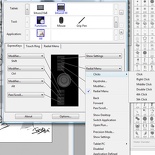


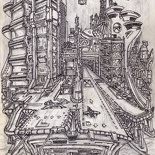
If you buy the academic version from amazon, at what point do you have to submit proof? I did not see anything at check out when I placed it in my shopping cart. Is it done when you register it @wacom?
Thanks, I was going to pick up the retail version however they just raised the price in the last day or so.
Hi JB, there is no proof required for purchase of the student version. They won’t ask for any proof of verification, but of course you have to be a student to legitimately make that purchase and must have proof of that (e.g admission letter or student card) in the event if they ask for it.
Thanks for the feedback…. I’m still considering one.
Hey! This is a nice and pretty helpful article. I did the switch from Wacom to XP-Pen drawing tablets and am happy with the XP-Pen ( https://www.xp-pen.com ) . Far less expensive and the quality is good so far. I’ve had the XP-Pen Deco 01 V2 for about six months.