My experience with Windows 10 had been a love-hate affair. It started great as a lightweight replacement to my main Windows 7 daily driver. The lightweight operating system was well received globally. It offers benefits of both function and familiarity. However, in recent light, Microsoft’s had sadly put it down with many crippling and worrisome features, such as privacy concerns with telemetry collection and forced Windows updates. Today, lets take a look at the complications of telemetry collection and how to disable Windows telemetry.
Telemetry Privacy Invasion
Telemetry in Windows involves recording user usage data. This includes keystrokes, calendar and Cortana requests. As controversial as this sounds, this begs the question on the value companies like Microsoft are adopting on the somewhat “free licensing” model. While you can buy Windows 10 off shelves at the recommended retail price of about $250, existing Windows 7 users get upgrades for free.
But there is a catch. Though you are given a “free” operating system for use, however, it is based on the condition that Microsoft is allowed to collect information about you. Notably, collections are done via telemetry services embedded in the operating system. It may still be shocking that Microsoft is collecting all these data by default. Moreover, this affects almost all Windows 10 Users and Windows 7 as well.
Information- The new revenue model
Sounds familiar? It is worth noting that telemetry features aren’t unique to Microsoft. Microsoft’s new revenue model is not groundbreaking. Notably, we see similar models in the likes of Google, Facebook or even Tesla. Industry-wide, there’s nothing particularly secret about telemetry collection. It part of this software industry trend obsessed with data-driven decision making from collected user “big data”.
In this model, revenue is made from personal information you freely provide as you use the product. It is debatable this revenue model thrives off collective harvesting of consumer information. Facebook for example, an average user’s account data is worth and able to generates about $164 USD of revenue to the company. This encompasses all the ad revenue from you using the platform or product itself. After all, these days information is King.
At the Operating system level, it is possible to collect anything from users. This could range from usage patterns, keystrokes, applications installed, system specifications, to search terms.
However, my main concern is that Microsoft is never transparent on the information they collect from users. At the Operating system level, it is possible to collect anything from users. This could range from usage patterns, keystrokes, applications installed, system specifications, to search terms. The list is non-exhaustive.
Moreover, no company is immune from data leaks. Likewise, you can’t assume companies can be trusted with proper handling and protection of your collected information. These are sadly, assumptions consumers could take for granted. Hence, it would fall back to the consumer’s responsibility to take steps to ensure privacy protection. In the Windows, this can be achieved by disabling the in-built telemetry options and services.
“Disabling” Windows Telemetry Collection
In Windows 10, telemetry is all turned on by default with the “recommended default settings” when you first setup your PC. However, you can turn this off manually in the Settings page under “Privacy” and selecting the “Basic” option: “Send the data necessary to keep Windows up to date and Secure“.
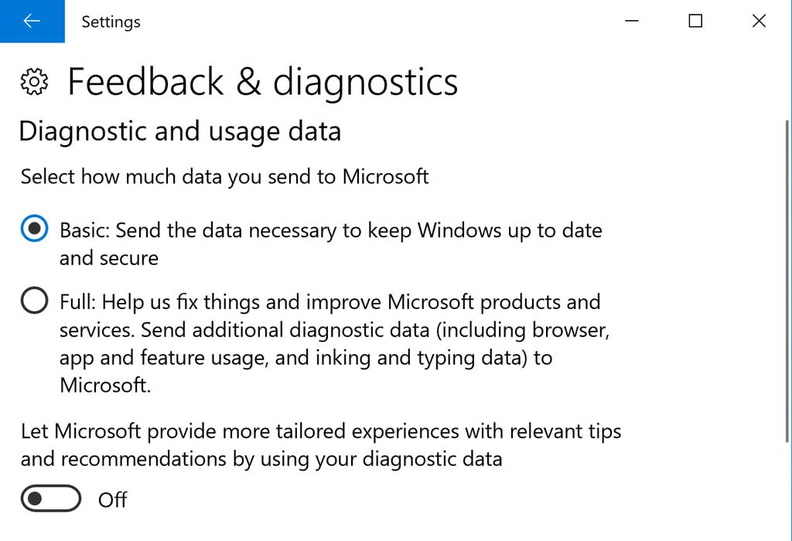
Moreover, if you want to turn off further recording and stored speech recognition data. Similarly, headed to “Settings” followed by “Privacy” and “Speech, inking, & typing“. In that sub menu, Turn it off by choosing “Turn Off speech service and typing suggestions” under the “Getting to know me” page.
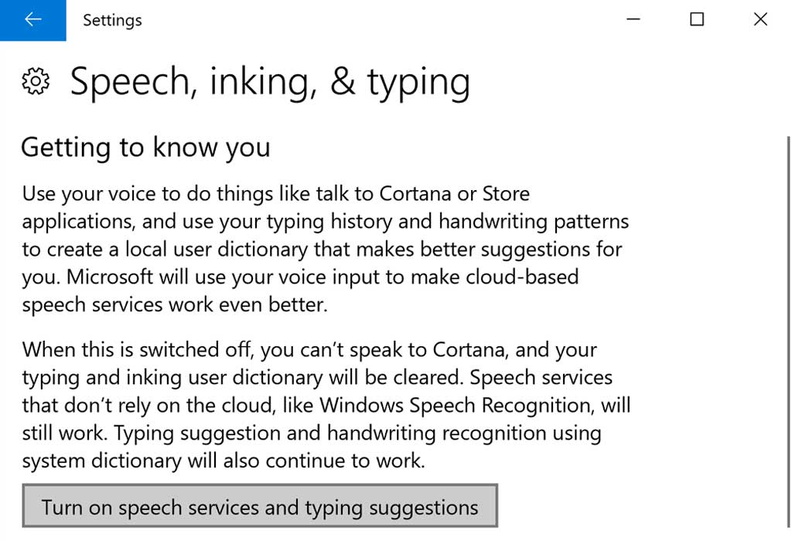
Turning off the Telemetry Service
However, even with these privacy settings, some usage data could still be sent to Microsoft servers. If you do not trust Microsoft with these mere menu settings, you can turn off the telemetry services altogether. The actual telemetry service runs under the name “utcsvc” (Universal Telemetry Client Service). To turn it off, type “services” under your start menu search and disable the “Diagnostics Tracking Service” in your Services listing as shown below.
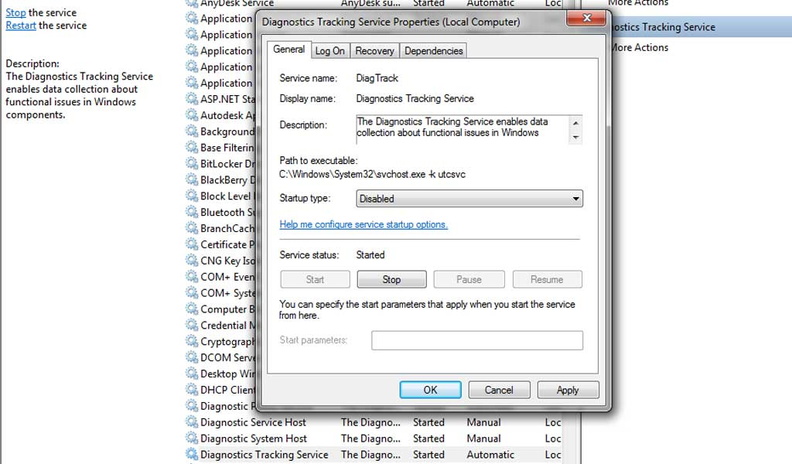
Additionally, type “msconfig” in the start search. Under the “Start up” tab, search for the same corresponding “Diagnostics Tracking Service” item. In the popup dialog, stop it from launching next time your PC restarts by selecting “Disabled” for the service startup type.
Disabling Telemetry via Windows Registry
Start the registry editor by typing “regedit” into your Windows start menu search box and pressing enter. Next, on the left folder tree, navigate to the following registry item:
HKEY_LOCAL_MACHINE\ SOFTWARE\ Policies\ Microsoft\ Windows\ DataCollection
Some navigation within the nested registry tree is required to get to the “DataCollection” registry item. Here, you will see one default item value listed in the registry page. Given no default values set, we will need to create a new telemetry data parameter. Hence, we need to tell Windows not to enable telemetry by adding in a new variable called “AllowTelemetry” in addition to the current entry with telemetry set to “0” (Off). To do so, right click in the white space of the registry editor and add a new “DWORD” option.
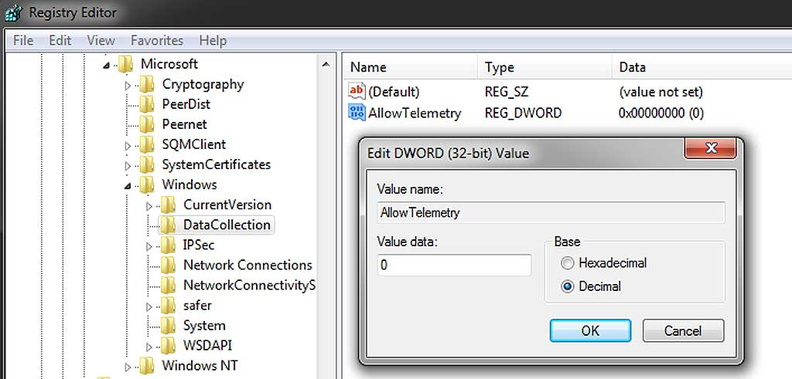
In the new windows which pops up, enter the “DWORD” value (32-bit) and give it the unique name “AllowTelemetry“. Double click on your newly created “AllowTelemetry” registry item and set the value (decimal) to “0”. Thereafter, click on OK to save your entry and close the registry editor.
Or use a local Windows account
Furthermore, another option to reduce tracking is to use a Local windows account. This disassociates any Microsoft account (e.g. outlook, live, hotmail) with your Windows installation. You will of course forgo the automated setup of Microsoft services, like Onedrive and Outlook. Though, you can always still manually set it up with a local user account. Doing this adds some degree of anonymity to your collected data. Also, it prevents Microsoft from tagging the info collected to your Microsoft account profile.
All in all, this article serves as a good starting point to protect your data and privacy. Also, companies may not be transparent in the information they collect. Moreover, you can’t inherently trust companies to protect your information. This is also considering the given the recent spade of high-profile data leaks, such as those by Facebook.
Likewise, no company is immune from data leaks. Until Microsoft is more transparent on the data they collect, these are small steps you can take to ensure your data privacy. Ultimately, you have the right not to disclose information you wish not to share.
