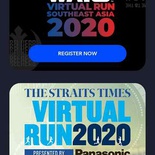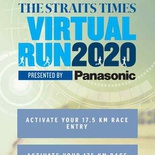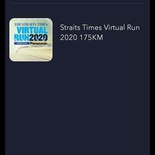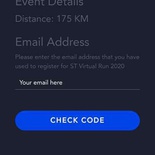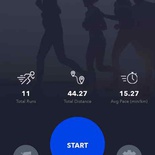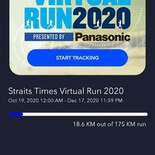With Covid-19 having not much of a slowdown, we can expect such virtual runs to be mainstay for pretty much this year and even till at least till mid next year. Today I am going to run through how to setup your phone app to start clocking your distance for the Straits Times 2020 virtual run.
Setting up the distance app
Setting it up is simple, to get started, you simply need to download the Move Liv3ly app on your phone from the official Google play store or iOS App store. It is a free app, the next bit is registering the vent to your app and you are good to go.
Moreover, you would have already registered for the Straits Times virtual run with a confirmation email sent to the email you registered with the event with. In the app, the menus are intuitive and lists down all the available running events you can clock to.
With Covid-19 shifting most runs into the virtual space, you can tell that several organisers had so resorted to using this app too for their virtual runs. On the welcome screen, other notable events includes the Starwars run, as well as the Straits Times run.
Touch on the Straits Times 2020 virtual run graphic. There, you be prompted to enter the email you had registered for the event prior after selecting your event distance (17.5km or 175km). Touch to confirm. Thereafter, in the “my events” tab, you shall see” Straits Times” run listed as an active event. You should see it with a “Registered” overlay.
Also, if you were to navigate back to the event listing, do not be alarmed when you still see the “activate now” on the Straits Times run graphic on the app landing page. It will still show the activation link even after you had activated yours.
Clocking a run
And that is it you are done. To clock a run simply touch on the “Run” app and the play button to start tracking. Your run is mapped on a map in the app background shown on-screen. Moreover, you can pause and stop your activity at any time. This includes runs, as well as walking. Moreover, I noticed saving your activity does take sometime and you be awarded about 1 app point per kilometer.
Moreover, the app uses your phone GPS continuously to track your movement when you start an activity. You can’t use external devices like activity trackers like the Garmin range of GPS watches. Hence it is recommended to leave you permissions tracking to “always on”.
Also it I found the app only drains battery during a run. And does not affect the overall battery lifespan of your phone. You can also use the App for indoor walking, but it does not work on treadmills as you need to physically move/change location to clock a distance.
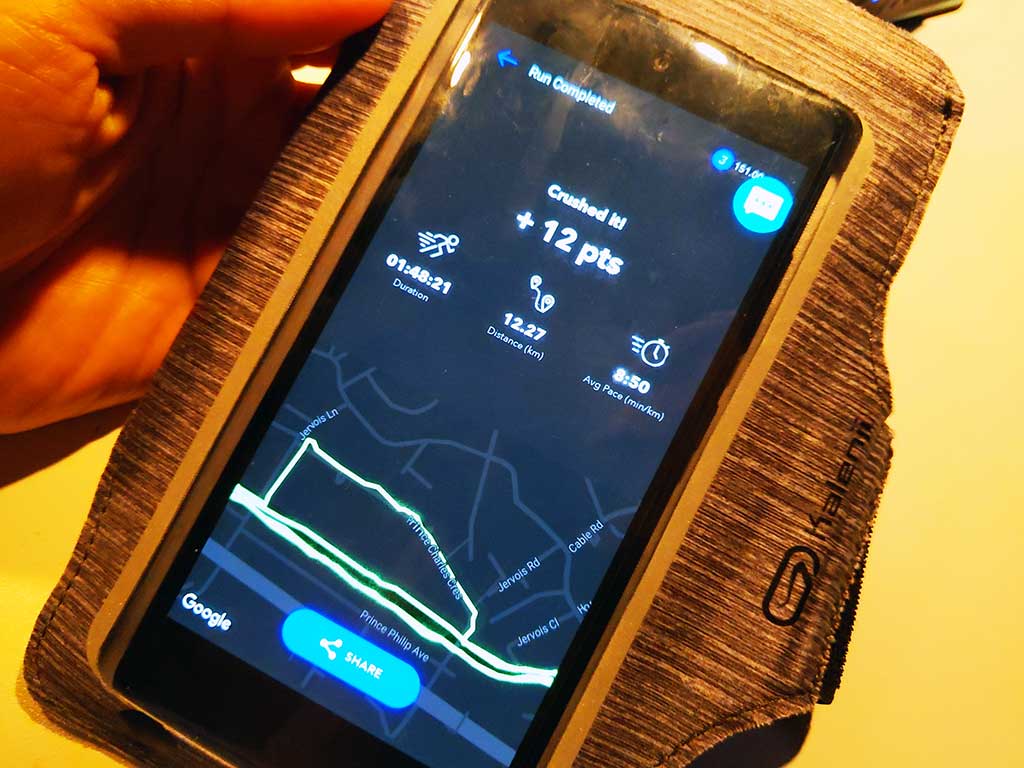
The only drawback of this app method of tracking is the need to have your phone with you at all times. Hence, if you are not accustomed to running with your phone, you ought to get used to it. You can prep for this by investing in an inexpensive phone holder armband. I got one from decathlon costing about $10.
All in all, hope you find this write up useful in setting up. All the best in hitting the distance in your Virtual Runs!